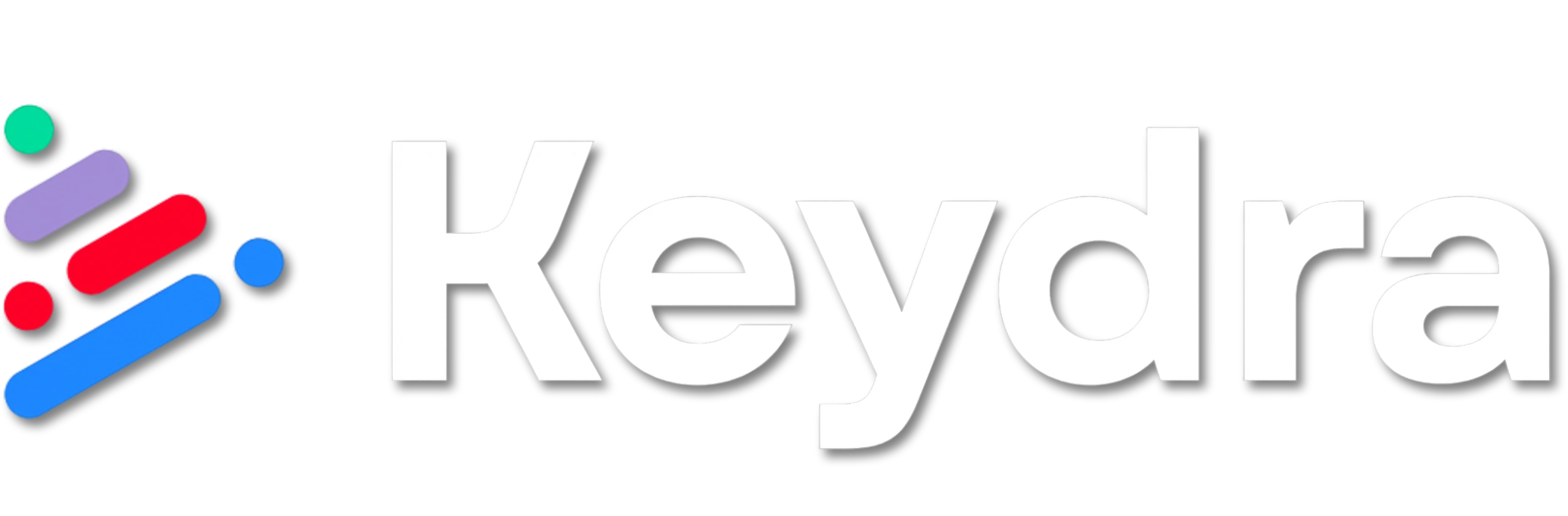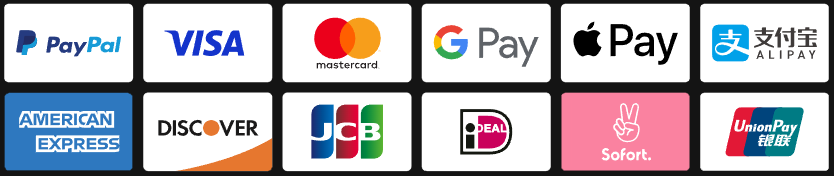Steam Key
Steam Key
 (Global) – Will work in US
(Global) – Will work in US
 Instant Delivery
Instant Delivery
GravitreX Arcade Steam CD Key
 Steam Key
Steam Key
 (Global) – Will work in US
(Global) – Will work in US
 Instant Delivery
Instant Delivery
-45%
$12.59
MSRP is based on publicly available data and estimates.
May not reflect actual retail price. Please verify independently.
May not reflect actual retail price. Please verify independently.
$6.31
- 100% Money Back Guarantee
-
Affiliate PartnersEarn $0.63 per sale — no followers needed. 🎮 Fund your next game for free.
GravitreX Arcade Steam CD Key
Description
GravitreX started as a contender in the Swedish Game Awards Warm-up competition "80's Warm-up", which had 80's as its theme. GravitreX won that competition, and was later ported to Android. After a few years on Android, it was then turned into an arcade cabinet. Two or three cabinets still exist today, in different barcades in the Phoenix Arizona region. It has now come time to complete the circle and port it back to PC and Steam. This 2D physics simulation has you trying to land two ships on their respective platform. Like the old classic Lunar Lander, but much more difficult and more heavily physics based. Features:Two ships to land, even in singleplayerShips are equipped with a grabber which can be used to lift boxes or other shipsShips are also equipped with an AutoHover System which can be activated by holding down the Switch Ships button (B)Ships have lots of systems that can be damagedWhen damaged, a classic synthetic voice will say what systems are damagedThe voice warnings can be acknowledged (muted) by pressing a buttonAs this is the Arcade version, every play you will start on level oneExtra ships are awarded every 30k points35 levels of increasing difficulty. We are not kidding on this one. Perfect for Arcade Cabinets, can even be set up to accept coins (See 'If you happen to have an arcade cabinet' section below)Steam achievementsClassic arcade style highscore with initials, with online entries from your Steam friends (All-time), and Global (Today). The first five players to beat the game will make it onto the "Prime Five" list on the web pageControls:XBox 360 Controller:Bumpers = Thrusters(A) = Grabber(B) = Switch Ships / AutoHover (hold)(X) = Acknowledge warnings (until something else breaks!)(Y) = Self DestructKeyboard:Left/Right Control = ThrustersLeft Shift = GrabberRight Shift = Switch Ships / AutoHover (hold)TAB = Acknowledge warnings (until something else breaks!)X = Self DestructP2 keyboard controls:F/H = ThrustersR = GrabberU = Switch Ships / AutoHover (hold)E = Acknowledge warningsI = Self DestructNote: Playing two players on one keyboard will likely be crowded, these are more meant to be mapped to from an I-PAC or similar arcade button to keyboard key converter. Whoever first starts the game will become Player 1. Whoever next pushes a control will become Player 2. If Player 1 has switched ships Player 2 will control Ship 1 only until the end of the level. Starting next level, Player 1 controls Ship 1. Tips and tricks:A Ship that's been turned upside-down can usually be rescued using the grabber and the other ship. Don't immediately Self Destruct!Firing both thrusters simultaneously will stop the ship's rotation. If the ship is rotating to the right and you press both thrusters, only the right thruster will fire first, until the rotation has stopped. Unless, of course, the stabilizing system on that side is damaged. If both ships are destroyed at the same time, the level will be reset. Sometimes you will need to reset a level by self destructing both ships. If one ship is destroyed and you realize the level will need to be reset, Self Destruct the other ship quickly before it respawns, otherwise it will cost an additional life!If you happen to have an arcade cabinetThis only applies to cabinets with a PC inside of them of course. In the Options screen you will find an option that may interest you:Coin Handling:None: This is the normal PC setting. There is no concept of coins, and players can jump in from any controllerFreeplay: No coins needed to play, just press 1P or 2P start. Internal: This is the normal Cabinet setting. Inserting coins increases the credits ('5' on the keyboard or Select on the controller). External: This is if you have an external coin mechanism with its own credit counter. It should send keypresses to tell the game the credits situation: '0' for No credits ('INSERT COIN' will be displayed), '8' for 1 credit ('Press 1P Start' will be displayed), or '9' for Multiple credits ('Press 1P or 2P Start' will be displayed). Also, Multiple Credits can be pressed again and again to play the coin inserted sound effect. In all coin modes except 'None', pressing 1P start ('1' on the keyboard, or Start on Controller 1) will start a 1P game and P1 then controls the game either from keyboard or controller 1. Pressing 2P Start will start a 2P game, with P2 controlling Ship 2 from P2 keyboard controls or controller 2. In the 'None' mode, pressing any input on any controller will start a game with P1 controlling the game from that controller, and the second controller to receive a button press will join as P2. If you have a cabinet with default Mame key assignments, replace the "KeyMap. cfg" file with the "KeyMap_MAME. cfg" file. If you have different keys assigned, edit the file and adjust accordingly. Because many cabinets only have three buttons, in this config the stick is used for three of the buttons. Left=Mute, Down=Self Destruct and Right=Switch ships/Autohover. Feel free to change these if you have more buttons and want to use them. Most arcade frontends can be tricked into launching PC games, usually by creating a dummy "Emulator" called PC, and maybe a dummy file as the "rom". This way GravitreX can coexist with all your other arcade games! If your cabinet does not have internet access, set Highscores to local in the options, and it will save highscores locally to a file instead (local highscores can also be selected from the options menu). If you have a cabinet (or plan to build one), and want to put it somewhere public and actually charge real money from people, get in touch with us about getting a commercial license and a customized non-steam version of the game.
System Requirements
Windows
OS: Windows 7 or later
Processor: SSE2 instruction set support.
Memory: 2000 MB RAM
Graphics: Graphics card with DX10 (shader model 4. 0) capabilities. DirectX: Version 10
Storage: 100 MB available space Additional
Notes: Might run on lower specs, not tested
Mac
OS: Sierra 10. 12+
Processor: x64 architecture with SSE2
Memory: 2000 MB RAM
Graphics: Metal capable Intel and AMD GPUs
Storage: 100 MB available space Additional
Notes: Might run on lower specs, not tested
Linux
OS: Ubuntu 16. 04 and Ubuntu 18. 04
Processor: x64 architecture with SSE2 instruction set support.
Memory: 2000 MB RAM
Graphics: OpenGL 3. 2+, Vulkan capable
Storage: 100 MB available space Additional
Notes: Might run on lower specs, not tested
Activation
Steam Product Guides
This product will be delivered as a Steam Key
Steam Key (via Client)
1
Launch Steam & Sign In
Open the Steam app and log into your account. If it’s not installed, you can
download it here.
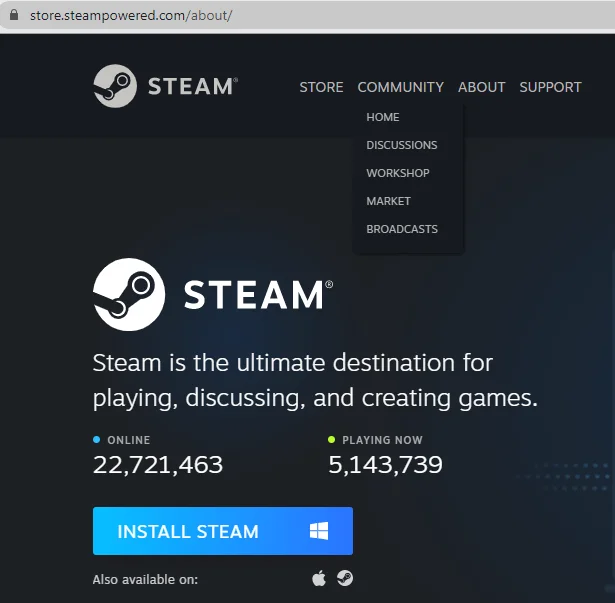
2
Access Product Activation
Click on + ADD A GAME at the bottom-left of the Steam window, then choose
Activate a Product on Steam... to begin.
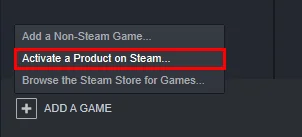
3
Proceed to Activation
A new window will appear for product activation. Simply click Next to continue.
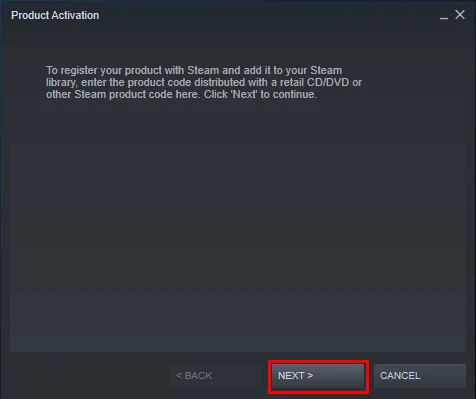
4
Accept the Terms
Review the Steam Subscriber Agreement, then click I Agree to move forward.

5
Enter Your Game Code
Type in the Steam product key you received, then click Next to continue.
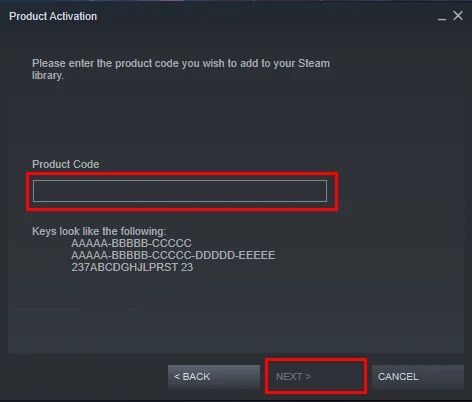
6
Finish & Locate Your Game
Click Finish to complete the process. You can install the game right away or do it later — it'll be available in your Steam Library.
Steam Key (via Website)
1
Open Product Activation
Make sure you're signed in to your Steam account, then head to Activate a Product on Steam from the + ADD A GAME menu.
2
Enter Your Code
Paste your Steam key into the box provided, tick the I Agree checkbox, and click Continue.
3
Find Your Game
That’s it! The game will be added to your Steam Library, ready for download whenever you choose.
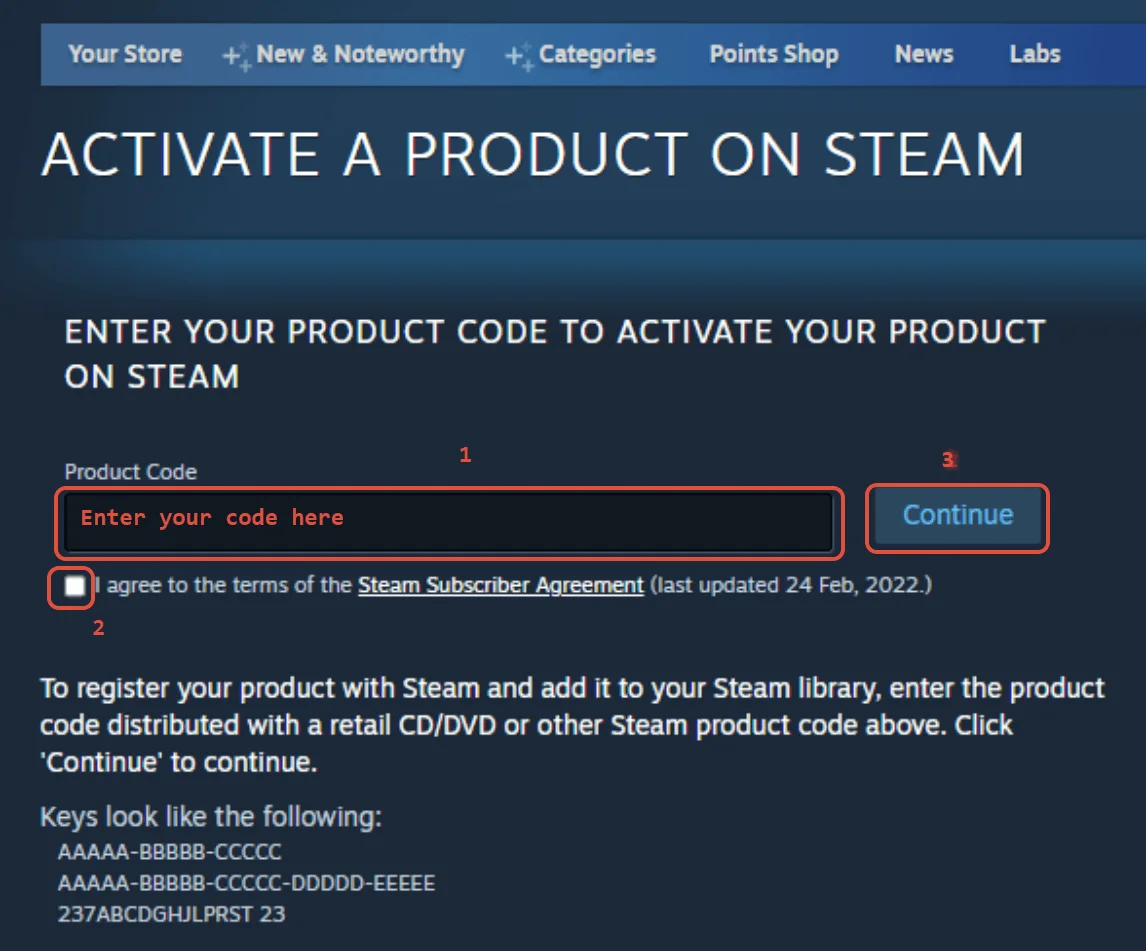
Steam Account
1
Launch Steam & Sign In
Open the Steam app and log into your account. If it’s not installed, you can
download it here.
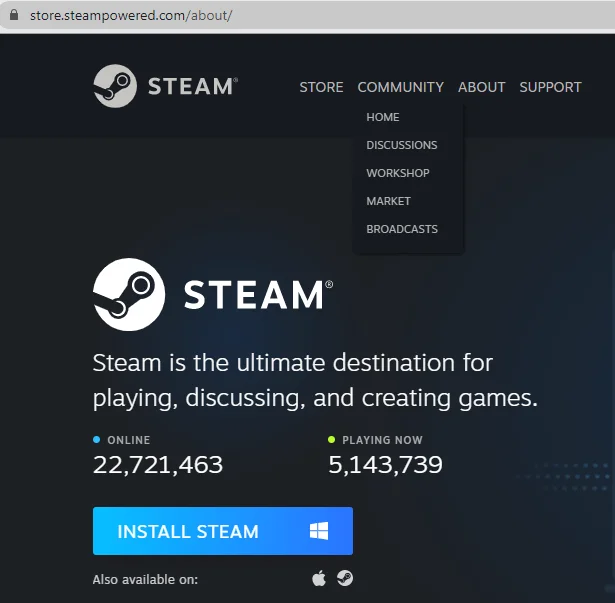
2
Get the Verification Code
Log in to the Email Login URL using the credentials we sent you. Once you're in, copy the Steam verification code and enter it on the Steam client when prompted.
3
Enable Family Sharing
To play the game on your personal Steam account, follow this step-by-step guide:
Watch the video tutorial.
4
Important Note
Some Steam games can’t be shared due to technical restrictions — especially those requiring third-party keys, subscriptions, or accounts.
5
You Own This Account
Full access is now yours — feel free to update the account's personal details. If you’d like to add more games later, let us know and we’ll create a custom offer for you at a discounted rate.
Please Note: Applying any changes to the purchased account, such as adding a payment method or changing the region, may result in the account being banned. In such cases, no refund is applicable.
Steam Gift
⚠️ Please Note:
We are not responsible for any issues related to the purchase or use of Steam Gift links. You use them at your own risk.
Due to a recent update in Valve’s policy, Steam Gifts for games protected by the VAC system cannot be added to your inventory. They must go directly to your library. Always ensure you are logged into the correct Steam account before redeeming the gift link.
1
Install Steam & Sign In
If you don’t have Steam installed yet, download it from the
official website. Once installed, create a new account or sign in to your existing one.
2
Open the Gift Link
You’ll receive an email with a Steam gift link. Click it to launch Steam — make sure you're logged into the correct account before continuing.
3
Redeem the Gift
After clicking the link, Steam will notify you of a new gift in the top-right corner of the client. Follow the on-screen steps to accept and add the game to your library.
We are not responsible for any issues related to the purchase or use of Steam Gift links. You use them at your own risk.
Due to a recent update in Valve’s policy, Steam Gifts for games protected by the VAC system cannot be added to your inventory. They must go directly to your library. Always ensure you are logged into the correct Steam account before redeeming the gift link.
Steam Altergift
1
Open the Gift Link
You’ll receive a gift link via email or order page. Open it in your web browser to begin the process.
2
Connect Your Steam Profile
Depending on the platform, you’ll either be asked to paste your Steam profile URL or sign in using Steam. This step links the gift to your account.
3
Set the Correct Country
If prompted, choose the same country as your Steam store region. You can check yours under Steam > Account Details.
4
Accept the Bot’s Friend Request
Our automated system will send you a friend request from a gifting bot. Accept it to proceed with delivery.
5
Receive Your Game
Once you're friends, the bot will send the purchased game directly to your Steam account as a gift. Accept it to add it to your library.
FAQs
Why are your prices so cheap?
We work directly with verified bulk distributors who apply to partner with us. That means no middlemen, no inflated markups, just competitive deals we lock in behind the scenes, so you always get the best possible price.
Are all of your products legit?
Yes, every product sold on Keydra is sourced from trusted suppliers and fully verified before going live. We don’t deal in grey-area reselling or sketchy sources. It’s all real, and it’s all backed by our replacement policy.
How fast will I receive my order?
Most orders are delivered instantly after purchase. Some account-based products may take up to 24 hours for manual processing; but we always aim to get it to you as fast as possible. You’ll see the expected delivery time clearly on each product page.
Is anything sent to my address?
Never. All of our products are digital, that means, whether it's a code, an account, or a subscription, everything is delivered online. No physical shipping, no delays, no postage fees.
How do I redeem/see my order?
After purchase, you'll receive a secure link to view your key or account details. If the product requires manual processing, we’ll send a redemption link as soon as it’s ready. Step-by-step instructions are included whenever needed. (You may always view your order details on your dashboard if you created an account).
What happens if my key or account doesn’t work?
If something’s not working as it should, get in touch with us right away. We’ll review your case quickly and either replace the item or issue a refund, no hassle, no runaround. You’re never left in the dark with Keydra.
You can reach our support team at [email protected] or through our contact page - we’re here to help.
Do you offer refunds or replacements?
We do offer refunds or replacements for faulty products as long as the issue is reported within the valid window. To qualify, the product must not have been redeemed or used improperly. Instant refunds apply to keys that haven't been revealed.
Are your products region locked?
Some are, some aren’t, but we make it crystal clear. You’ll always see the region listed on the product page (e.g. EU). Our system auto-detects your location to help avoid mismatches.
Can I trust Keydra.net?
Absolutely. Keydra was built by long-time merchants who know the space inside-out. We launched with one mission: fair pricing, fast delivery, no B.S. That’s why every order is protected, and every deal is real, no hidden fees.
Do I need to create an account to order?
Nope checkout is guest-friendly. But creating a Keydra account unlocks faster order access, easier refunds, and exclusive deals. Totally up to you. We made Keydra to be as convenient as possible.
Other Details
-
Region Global / Worldwide
-
Genre Casual, Indie
-
Publisher Dynamic Entertainment
-
Developer Martin Hjerne
-
Languages
- 🇬🇧 English
GravitreX started as a contender in the Swedish Game Awards Warm-up competition "80's Warm-up", which had 80's as its theme. GravitreX won that competition, and was later ported to Android. After a few years on Android, it was then turned into an arcade cabinet. Two or three cabinets still exist today, in different barcades in the Phoenix Arizona region. It has now come time to complete the circle and port it back to PC and Steam. This 2D physics simulation has you trying to land two ships on their respective platform. Like the old classic Lunar Lander, but much more difficult and more heavily physics based. Features:Two ships to land, even in singleplayerShips are equipped with a grabber which can be used to lift boxes or other shipsShips are also equipped with an AutoHover System which can be activated by holding down the Switch Ships button (B)Ships have lots of systems that can be damagedWhen damaged, a classic synthetic voice will say what systems are damagedThe voice warnings can be acknowledged (muted) by pressing a buttonAs this is the Arcade version, every play you will start on level oneExtra ships are awarded every 30k points35 levels of increasing difficulty. We are not kidding on this one. Perfect for Arcade Cabinets, can even be set up to accept coins (See 'If you happen to have an arcade cabinet' section below)Steam achievementsClassic arcade style highscore with initials, with online entries from your Steam friends (All-time), and Global (Today). The first five players to beat the game will make it onto the "Prime Five" list on the web pageControls:XBox 360 Controller:Bumpers = Thrusters(A) = Grabber(B) = Switch Ships / AutoHover (hold)(X) = Acknowledge warnings (until something else breaks!)(Y) = Self DestructKeyboard:Left/Right Control = ThrustersLeft Shift = GrabberRight Shift = Switch Ships / AutoHover (hold)TAB = Acknowledge warnings (until something else breaks!)X = Self DestructP2 keyboard controls:F/H = ThrustersR = GrabberU = Switch Ships / AutoHover (hold)E = Acknowledge warningsI = Self DestructNote: Playing two players on one keyboard will likely be crowded, these are more meant to be mapped to from an I-PAC or similar arcade button to keyboard key converter. Whoever first starts the game will become Player 1. Whoever next pushes a control will become Player 2. If Player 1 has switched ships Player 2 will control Ship 1 only until the end of the level. Starting next level, Player 1 controls Ship 1. Tips and tricks:A Ship that's been turned upside-down can usually be rescued using the grabber and the other ship. Don't immediately Self Destruct!Firing both thrusters simultaneously will stop the ship's rotation. If the ship is rotating to the right and you press both thrusters, only the right thruster will fire first, until the rotation has stopped. Unless, of course, the stabilizing system on that side is damaged. If both ships are destroyed at the same time, the level will be reset. Sometimes you will need to reset a level by self destructing both ships. If one ship is destroyed and you realize the level will need to be reset, Self Destruct the other ship quickly before it respawns, otherwise it will cost an additional life!If you happen to have an arcade cabinetThis only applies to cabinets with a PC inside of them of course. In the Options screen you will find an option that may interest you:Coin Handling:None: This is the normal PC setting. There is no concept of coins, and players can jump in from any controllerFreeplay: No coins needed to play, just press 1P or 2P start. Internal: This is the normal Cabinet setting. Inserting coins increases the credits ('5' on the keyboard or Select on the controller). External: This is if you have an external coin mechanism with its own credit counter. It should send keypresses to tell the game the credits situation: '0' for No credits ('INSERT COIN' will be displayed), '8' for 1 credit ('Press 1P Start' will be displayed), or '9' for Multiple credits ('Press 1P or 2P Start' will be displayed). Also, Multiple Credits can be pressed again and again to play the coin inserted sound effect. In all coin modes except 'None', pressing 1P start ('1' on the keyboard, or Start on Controller 1) will start a 1P game and P1 then controls the game either from keyboard or controller 1. Pressing 2P Start will start a 2P game, with P2 controlling Ship 2 from P2 keyboard controls or controller 2. In the 'None' mode, pressing any input on any controller will start a game with P1 controlling the game from that controller, and the second controller to receive a button press will join as P2. If you have a cabinet with default Mame key assignments, replace the "KeyMap. cfg" file with the "KeyMap_MAME. cfg" file. If you have different keys assigned, edit the file and adjust accordingly. Because many cabinets only have three buttons, in this config the stick is used for three of the buttons. Left=Mute, Down=Self Destruct and Right=Switch ships/Autohover. Feel free to change these if you have more buttons and want to use them. Most arcade frontends can be tricked into launching PC games, usually by creating a dummy "Emulator" called PC, and maybe a dummy file as the "rom". This way GravitreX can coexist with all your other arcade games! If your cabinet does not have internet access, set Highscores to local in the options, and it will save highscores locally to a file instead (local highscores can also be selected from the options menu). If you have a cabinet (or plan to build one), and want to put it somewhere public and actually charge real money from people, get in touch with us about getting a commercial license and a customized non-steam version of the game.
Windows
OS: Windows 7 or later
Processor: SSE2 instruction set support.
Memory: 2000 MB RAM
Graphics: Graphics card with DX10 (shader model 4. 0) capabilities. DirectX: Version 10
Storage: 100 MB available space Additional
Notes: Might run on lower specs, not tested
Mac
OS: Sierra 10. 12+
Processor: x64 architecture with SSE2
Memory: 2000 MB RAM
Graphics: Metal capable Intel and AMD GPUs
Storage: 100 MB available space Additional
Notes: Might run on lower specs, not tested
Linux
OS: Ubuntu 16. 04 and Ubuntu 18. 04
Processor: x64 architecture with SSE2 instruction set support.
Memory: 2000 MB RAM
Graphics: OpenGL 3. 2+, Vulkan capable
Storage: 100 MB available space Additional
Notes: Might run on lower specs, not tested
Steam Product Guides
This product will be delivered as a Steam Key
Steam Key (via Client)
1
Launch Steam & Sign In
Open the Steam app and log into your account. If it’s not installed, you can
download it here.
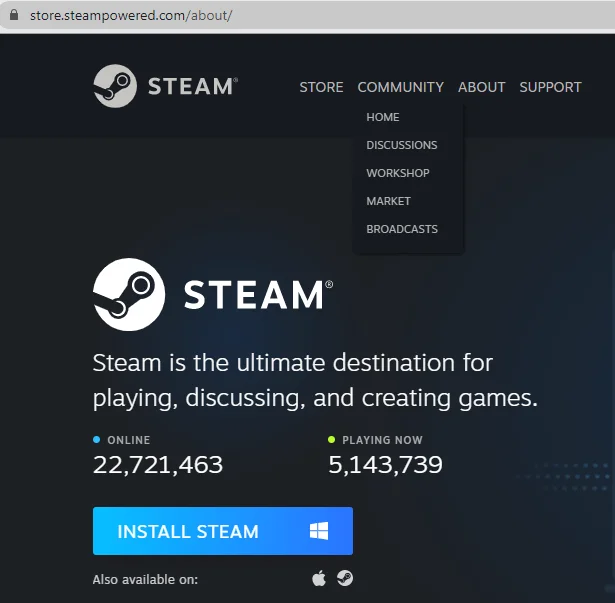
2
Access Product Activation
Click on + ADD A GAME at the bottom-left of the Steam window, then choose
Activate a Product on Steam... to begin.
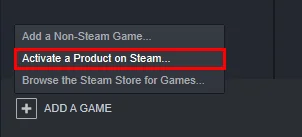
3
Proceed to Activation
A new window will appear for product activation. Simply click Next to continue.
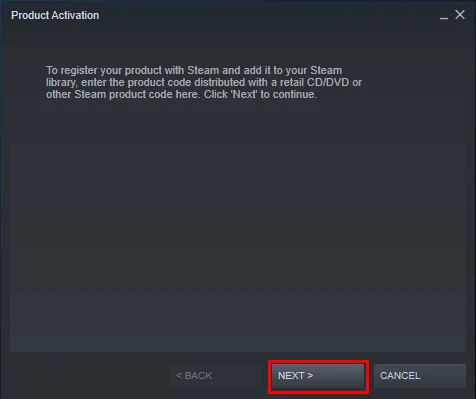
4
Accept the Terms
Review the Steam Subscriber Agreement, then click I Agree to move forward.

5
Enter Your Game Code
Type in the Steam product key you received, then click Next to continue.
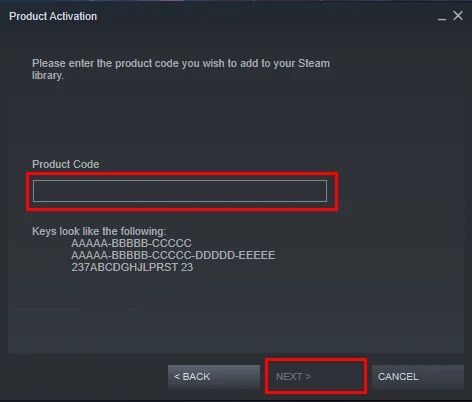
6
Finish & Locate Your Game
Click Finish to complete the process. You can install the game right away or do it later — it'll be available in your Steam Library.
Steam Key (via Website)
1
Open Product Activation
Make sure you're signed in to your Steam account, then head to Activate a Product on Steam from the + ADD A GAME menu.
2
Enter Your Code
Paste your Steam key into the box provided, tick the I Agree checkbox, and click Continue.
3
Find Your Game
That’s it! The game will be added to your Steam Library, ready for download whenever you choose.
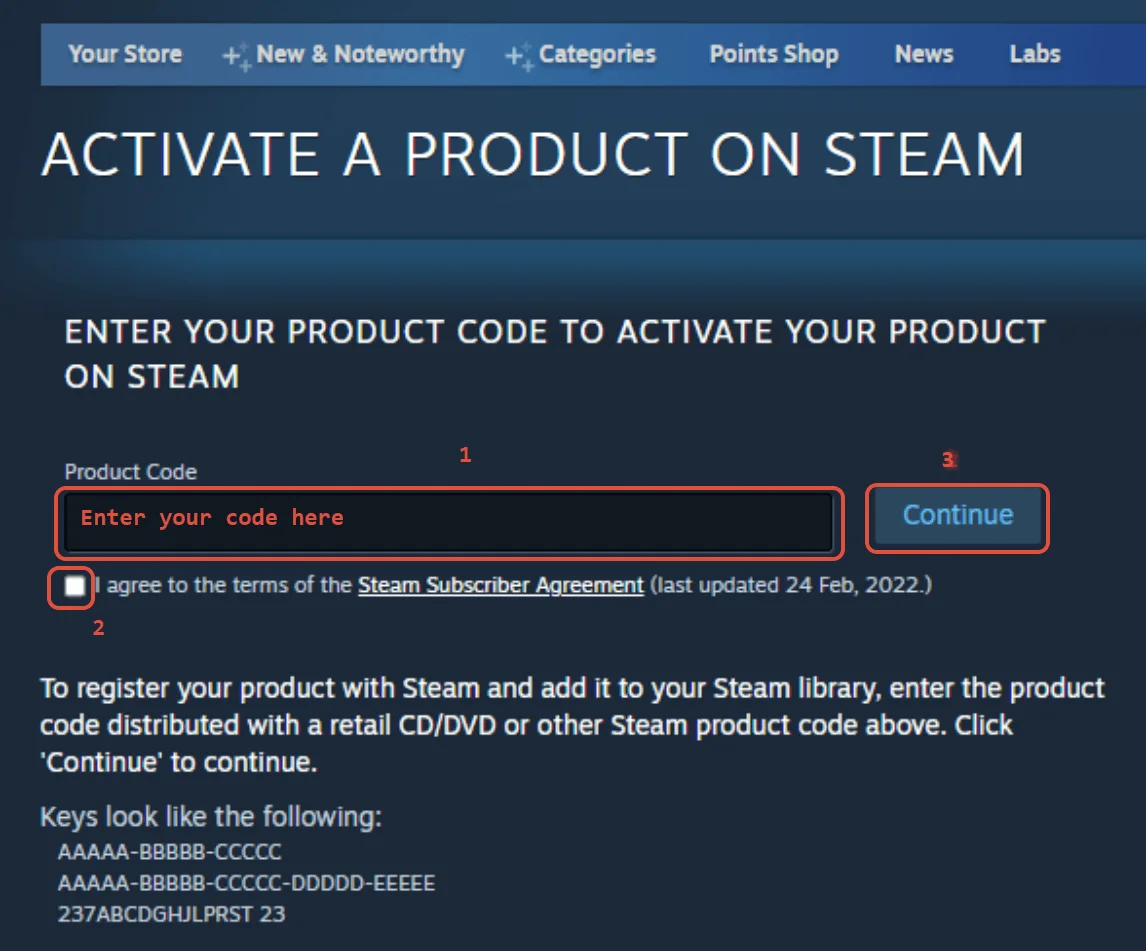
Steam Account
1
Launch Steam & Sign In
Open the Steam app and log into your account. If it’s not installed, you can
download it here.
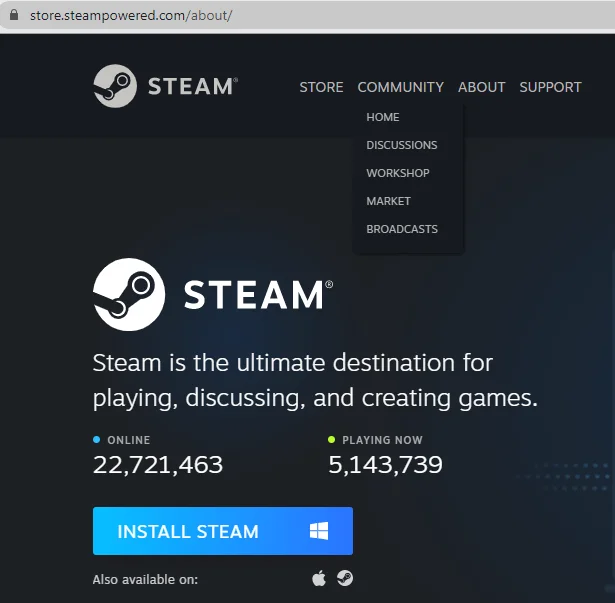
2
Get the Verification Code
Log in to the Email Login URL using the credentials we sent you. Once you're in, copy the Steam verification code and enter it on the Steam client when prompted.
3
Enable Family Sharing
To play the game on your personal Steam account, follow this step-by-step guide:
Watch the video tutorial.
4
Important Note
Some Steam games can’t be shared due to technical restrictions — especially those requiring third-party keys, subscriptions, or accounts.
5
You Own This Account
Full access is now yours — feel free to update the account's personal details. If you’d like to add more games later, let us know and we’ll create a custom offer for you at a discounted rate.
Please Note: Applying any changes to the purchased account, such as adding a payment method or changing the region, may result in the account being banned. In such cases, no refund is applicable.
Steam Gift
⚠️ Please Note:
We are not responsible for any issues related to the purchase or use of Steam Gift links. You use them at your own risk.
Due to a recent update in Valve’s policy, Steam Gifts for games protected by the VAC system cannot be added to your inventory. They must go directly to your library. Always ensure you are logged into the correct Steam account before redeeming the gift link.
1
Install Steam & Sign In
If you don’t have Steam installed yet, download it from the
official website. Once installed, create a new account or sign in to your existing one.
2
Open the Gift Link
You’ll receive an email with a Steam gift link. Click it to launch Steam — make sure you're logged into the correct account before continuing.
3
Redeem the Gift
After clicking the link, Steam will notify you of a new gift in the top-right corner of the client. Follow the on-screen steps to accept and add the game to your library.
We are not responsible for any issues related to the purchase or use of Steam Gift links. You use them at your own risk.
Due to a recent update in Valve’s policy, Steam Gifts for games protected by the VAC system cannot be added to your inventory. They must go directly to your library. Always ensure you are logged into the correct Steam account before redeeming the gift link.
Steam Altergift
1
Open the Gift Link
You’ll receive a gift link via email or order page. Open it in your web browser to begin the process.
2
Connect Your Steam Profile
Depending on the platform, you’ll either be asked to paste your Steam profile URL or sign in using Steam. This step links the gift to your account.
3
Set the Correct Country
If prompted, choose the same country as your Steam store region. You can check yours under Steam > Account Details.
4
Accept the Bot’s Friend Request
Our automated system will send you a friend request from a gifting bot. Accept it to proceed with delivery.
5
Receive Your Game
Once you're friends, the bot will send the purchased game directly to your Steam account as a gift. Accept it to add it to your library.
Why are your prices so cheap?
We work directly with verified bulk distributors who apply to partner with us. That means no middlemen, no inflated markups, just competitive deals we lock in behind the scenes, so you always get the best possible price.
Are all of your products legit?
Yes, every product sold on Keydra is sourced from trusted suppliers and fully verified before going live. We don’t deal in grey-area reselling or sketchy sources. It’s all real, and it’s all backed by our replacement policy.
How fast will I receive my order?
Most orders are delivered instantly after purchase. Some account-based products may take up to 24 hours for manual processing; but we always aim to get it to you as fast as possible. You’ll see the expected delivery time clearly on each product page.
Is anything sent to my address?
Never. All of our products are digital, that means, whether it's a code, an account, or a subscription, everything is delivered online. No physical shipping, no delays, no postage fees.
How do I redeem/see my order?
After purchase, you'll receive a secure link to view your key or account details. If the product requires manual processing, we’ll send a redemption link as soon as it’s ready. Step-by-step instructions are included whenever needed. (You may always view your order details on your dashboard if you created an account).
What happens if my key or account doesn’t work?
If something’s not working as it should, get in touch with us right away. We’ll review your case quickly and either replace the item or issue a refund, no hassle, no runaround. You’re never left in the dark with Keydra.
You can reach our support team at [email protected] or through our contact page - we’re here to help.
Do you offer refunds or replacements?
We do offer refunds or replacements for faulty products as long as the issue is reported within the valid window. To qualify, the product must not have been redeemed or used improperly. Instant refunds apply to keys that haven't been revealed.
Are your products region locked?
Some are, some aren’t, but we make it crystal clear. You’ll always see the region listed on the product page (e.g. EU). Our system auto-detects your location to help avoid mismatches.
Can I trust Keydra.net?
Absolutely. Keydra was built by long-time merchants who know the space inside-out. We launched with one mission: fair pricing, fast delivery, no B.S. That’s why every order is protected, and every deal is real, no hidden fees.
Do I need to create an account to order?
Nope checkout is guest-friendly. But creating a Keydra account unlocks faster order access, easier refunds, and exclusive deals. Totally up to you. We made Keydra to be as convenient as possible.
Other Details
-
Region Global / Worldwide
-
Genre Casual, Indie
-
Publisher Dynamic Entertainment
-
Developer Martin Hjerne
-
Languages
- 🇬🇧 English
Consider these
Products that are popular among players like you
-
Cubemen 2 Steam CD Key
Steam Key • Global$11.26$5.24-48% -
Horror Manor PC Steam CD Key
Steam Key • Global$12.70$6.08-47% -
Ball laB Steam CD Key
Steam Key • Global$8.21$2.96-56% -
Nioh: Complete Edition Steam CD Key
Steam Key • Global$20.75$10.43-47% -
FootballCoin 5000 XFC Voucher
FootballCoin Key • Global$144.85$86.16-40% -
Magix Video Pro X11 Digital Download CD Key
Magix Key • Global$89.54$69.68-22%